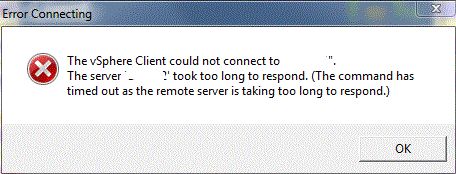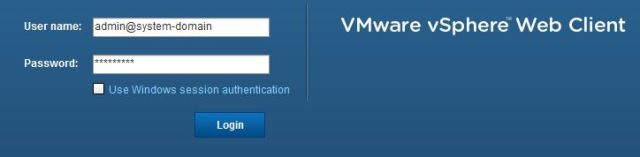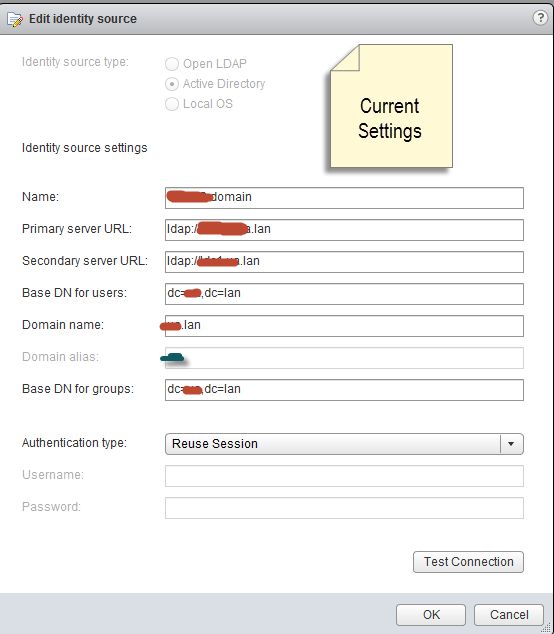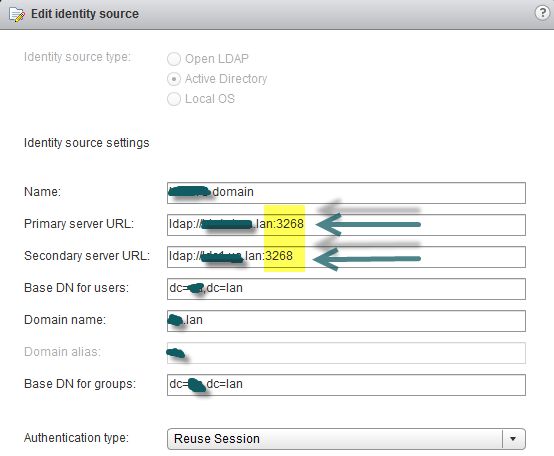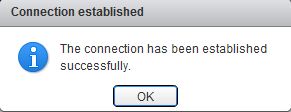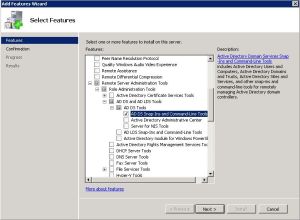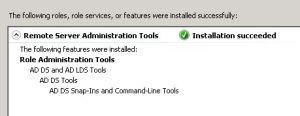I’m running vSphere 5.1 and I can’t launch the vSphere Client. I am able to launch the web client just fine. Upon launching the fat client, I get an error:
We updated our domain from 2003 to 2008 R2 and replaced all old domain controllers (DCs). I’d changed the primary and secondary server URL (there was no port number previously) during the cut over and all has been working well for the past 26 days and today, nothing.
I logged into the web client as admin@system-domain to confirm I was pointing to the new domain controllers and I was. So now I’m really stumped. KB article 203918 solved the riddle.
To view the identity sources: Administration > Sign-On and Discovery > Configuration. Here you can view the identity sources. Click the pencil to edit and see more detail.
Here are my current settings:
I added the port number to both the primary and secondary server URLs and tested the connection. Click OK to close the dialog box.
I was then able to launch the fat client without error.
Don’t forget to log out of the web client as admin@system-domain.
It’s safe to assume when I installed 5.1, I didn’t enter the port number as suggested in the Configuring vCenter Single Sign on doc and it worked just fine. Upon upgrading, the port became a required setting.